
Something I really appreciated about the old Canon miniDV camcorders was that the timestamps they recorded onto each clip was visible and useful in sorting footage in the old iMovie. More recently, as I edit home movies in an old Final Cut Pro suite and as I mix and match footage from my Canon ZR950, Nikon D90, Flip, iPhone 4S, and from videos I scam from friends, the footage is more difficult to sort on a timeline.
Enter Automator! I've used it before for renaming files, but I had no idea I could retrieve the timestamp and have it included in the file name.
So, here's how I do it:
- open Automator (you need a Mac to do this)
- choose Workflow
- drag all the video files you want renamed into the right hand part of the screen (something like "get specified movies" becomes an action), you can keep dragging items into this action
- drag "Copy Finder Items" action from the middle column below the list of files, pick where you want to copy the renamed files to, don't choose replacing existing files
- drag "Rename Finds Items" - this changes its name automatically to "Add Date or Time to Finder Item Names"
- pick your renaming options - I choose Add Date or Time/ Created/ Year Month Day/ Before Name/ Dash/ Space/ Use Leading Zeros
- click Run (top right)
- be delighted
Then, you can put videos in the correct sequence, use the correct date in a title, etc.

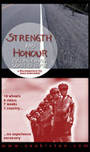

No comments:
Post a Comment